Welcome to our Library
The Library has temporarily moved to the first floor of the Business and Technology building
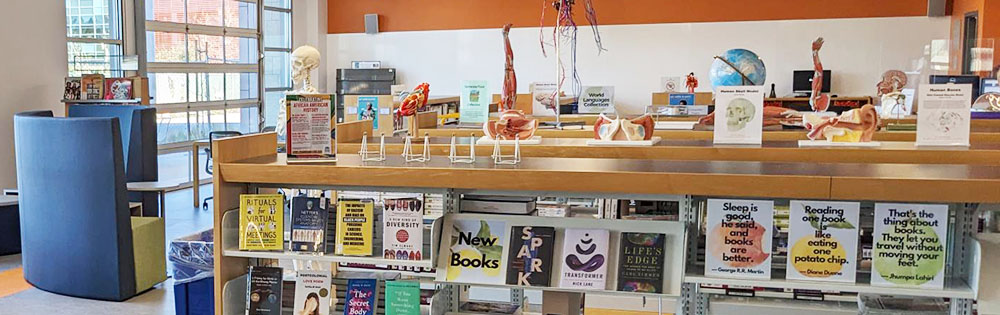
Search for books, e-books, videos, articles, digital media, and more.
Advanced Search I About OneSearchSearch for books, e-books, videos, articles, digital media, and more. Search everything Print Books & Material at the Library Textbooks Mission & West Valley Books SEARCHAdvanced Search I About OneSearch function searchPrimo() { document.getElementById("primoQuery").value = "any,contains," + document.getElementById("primoQueryTemp").value.replace(/[,]/g, " "); document.forms["searchForm"].submit(); } // JS for switching scopes using the drop-down selector // Update "Tab", Scope, and Placeholders to match your school's setup function primoScopeSwitch(scope) { switch(scope.value) { case "Everything": document.getElementById("primoTab").value = "Everything"; document.getElementById("primoScope").value = "MyInst_and_CI"; document.getElementById("primoQueryTemp").placeholder = "Search everything"; break; case "LibraryCatalog": document.getElementById("primoTab").value = "LibraryCatalog"; document.getElementById("primoScope").value = "IZPhysical"; document.getElementById("primoQueryTemp").placeholder = "Print Books and Material at the Library"; break; case "CourseReserves": document.getElementById("primoTab").value = "CourseReserves"; document.getElementById("primoScope").value = "CourseReserves"; document.getElementById("primoQueryTemp").placeholder = "Textbook Reserves"; break; case "WVMCCD": document.getElementById("primoTab").value = "WVMCCD"; document.getElementById("primoScope").value = "WVMCCD"; document.getElementById("primoQueryTemp").placeholder = "Mission and West Valley Books"; break; } }
Additional Library Resources
Research Databases (Find Articles)
Not finding what you need in OneSearch? Explore our collection of online databases to help with your research projects.
Research Guides
The Research Guides page provides subject specific guides, handouts, and additional resources to help with your research projects. It includes a comprehensive guide to "The Five Steps to Writing a Research Project" and information on how to use NoodleTools, a citation creation tool that helps you cite and organize your research.
Textbooks at the Library
The Library has many of the textbooks used in classes at Mission College. There are two textbook collections, Textbooks and Instructor Reserves, available for two-hour checkout, and SemesterText, available for semester check out. Textbooks cannot be reserved/put on hold for pick up at the Library. They are available on a first come, first served basis.
For more information and to find out if your textbook is at the library go to, How do I search for my textbook?
Digital Access to Newspapers and Magazines
All Mission College students, faculty, and staff have free access to a digital subscription to the New York Times and Wall Street Journal.
The Library provides image (replica) versions of the San Jose Mercury News and San Francisco Chronicle, and over 50 digital magazines through Flipster.

